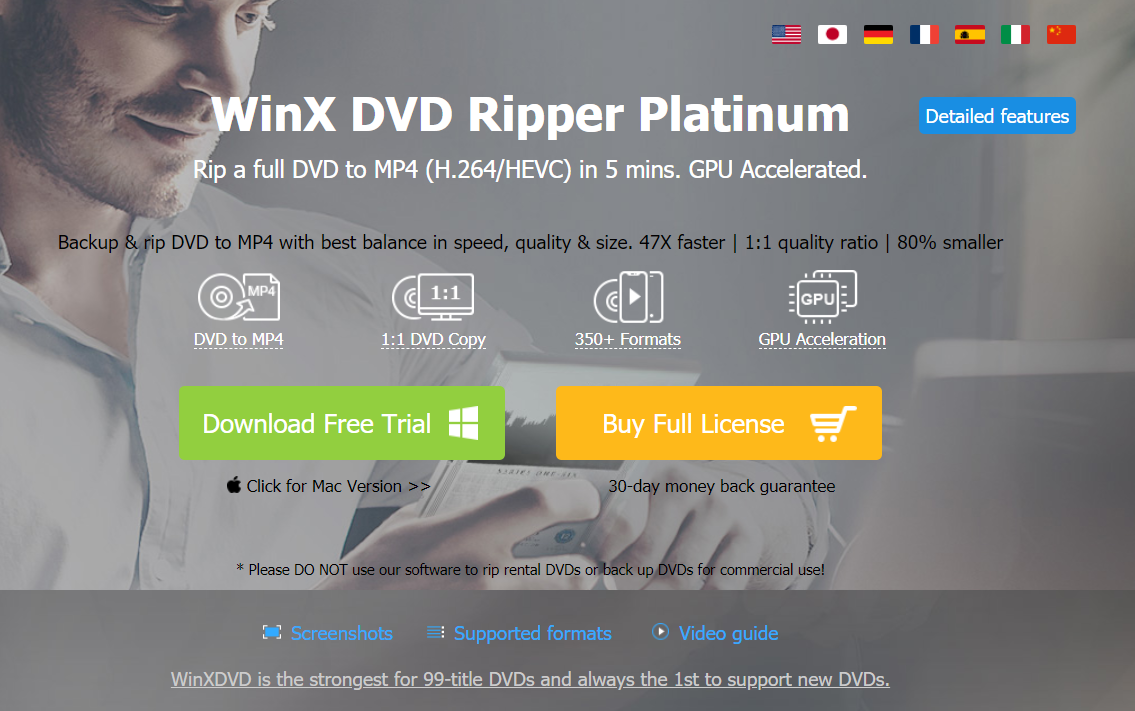
Part one: What is DVD region code and the reason for DVD region codes?
DVD region code is a digital rights management technique mainly for controlling DVD content, release date and price by the distributors. To be specific, discs without region codes will play on any player, irrespective of the country. But for the region-locked DVDs, they are unplayable on the DVD player sold in other regions.
The official reason why the system of region codes was established was to make it possible to release a film in one region. For example, when a movie is released in North America, before it is released in another region, people in another region can’t play the DVD bought in North America for the region code. Then the movie producer can enforce price differentials in different markets.
Part two: A full list of DVD regions and corresponding countries
Generally, DVDs are embedded with six major region codes, along with two additional regions reserved for other purposes. Below are the detailed geographical regions:
Region 1 (R1): U.S.A., U.S. Territories and Canada.
Region 2 (R2): Europe, Japan, the Middle East, Egypt, South Africa, Greenland.
Region 3 (R3): Taiwan, Korea, the Philippines, Indonesia, Hong Kong.
Region 4 (R4): Mexico, South and Central America, Australia, New Zealand, Pacific Islands, Caribbean
Region 5 (R5): Russia, Eastern Europe, India, Africa (excluding South Africa), North Korea, Mongolia
Region 6 (R6): China
Part three: How to play region code 1 and 2 DVD?
Region free DVD player – There are a lot of region free DVD player software available on the market. These DVD players can make you play movies from any country straight out of the box. For example, VLC is one of the region free DVD players, which can ignore the DVD region codes. But it can bypass CSS protection depending on accessing to raw data of DVD and such access is unavailable on the drives with PRC-2 firmware while playing DVD from a different region.
Change region codes on DVD – When playing a region code encrypted DVD (disc), the DVD player requires selecting a geographic area correspondingly in order to make the DVD drive play the DVD encoded to such region. So you need to take a look at the region code on the back of the DVD package in advance then to change DVD region codes to be compatible with your DVD player. So how to change DVD from region 1 to region 2?
For window users, you can change the region code on a DVD drive for totally 5 times as below:
1.Click the Start menu and then Control Panel;
2. Double-click the Device Manger
3. Click on the + near DVD/CD-ROM drives and double-click on the entry below the DVD/CD-ROM drives.
4. Click the DVD Region tab after the window opens.
5. Select the Region in which you’d like to change to and hit OK.
For Mac users, you can change DVD from region 1 to region 2 or region 2 to region 4 for four more times, too.
1. A dialog box that urges you to choose a region for your DVD drive is opened once you insert the DVD into the optical drive on your Mac.
2. Consult the DVD package to verify the region code.
3. Click Change Drive Region to and click the region code.
4. Click Set Drive Region
5. Click on the Lock icon to save your settings.
Our DVD drive will count and display the remaining changing times. Once Changes remaining reaches zero, we cannot change the region even though we reinstall Windows or move our DVD drive to a different computer.
Part four: Copy Region Code 1 and 2 DVD without Changing DVD Region Codes
Another approach to region code 1 and 2 DVD playback is to use DVD ripping software. Pavtube DVDAid(Mac Version) is an all-region DVD ripper that can rip and backup RCE DVDs, region 1 and region 2 DVDs, as well as region 3,4,5,6 DVDs. It has powerful functions:
On your Mac, choose Apple menu System Preferences, then click Language & Region. Open Language & Region preferences for me. Do one of the following: Choose a language for an app: Click the Add button, choose an app and a language from the pop-up menus, then click Add.
- Method 1 - How to Bypass Region Code from DVD, Make DVD Region Free on Windows/Mac It has been highlighted that DVD region-coding has been a major inconvenience for travelers who wish to legally purchase DVDs abroad and return with them to their countries of origin, students of foreign languages, immigrants who want to watch films from their.
- Users should alter the preferences of the Mac’s DVD player by going into the system preferences and choosing “ignore” as the action for when a video DVD is inserted. Without making this change and the computer will automatically start playing the disc in the chosen region code and ask to change it if the disc doesn’t match.
- It's easier than ever. Get Pro Answer to Any Question. Get in-store expertise — online now — by connecting face-to-face on video or by messaging a real M.A.C Artist on Live Chat. MON-FRI: 10am to 10pm EST. Try On Shades At Home. With Virtual Try-On, swipe on 200+ shades — anytime, anywhere. Try virtual try-on.
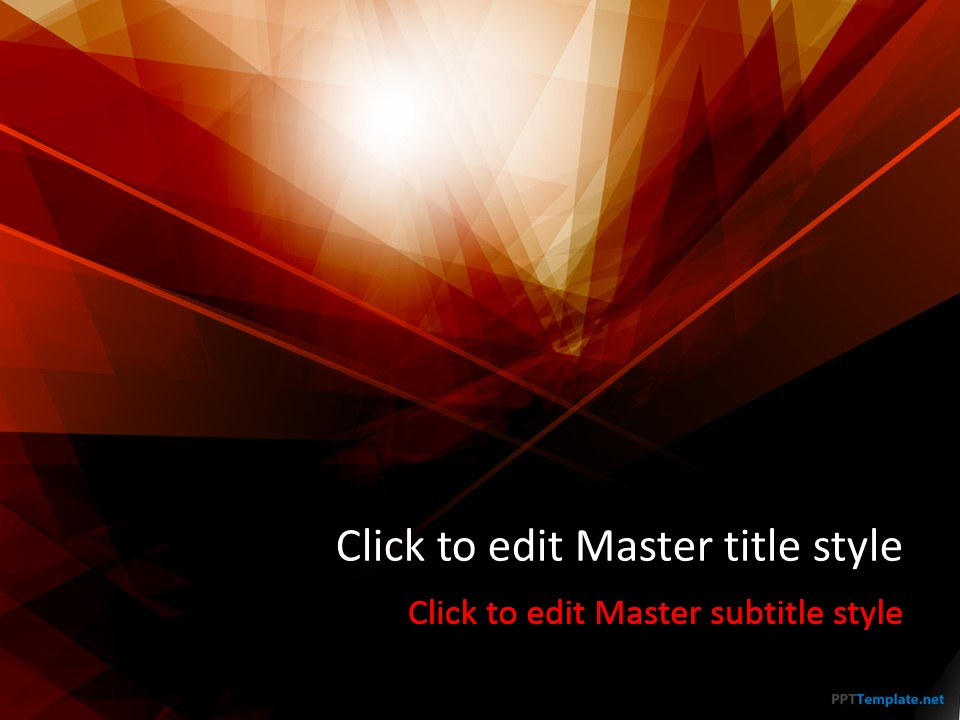
- Region Codes revomal: It can remove Region-code enhanced (RCE) or other copy protection measures, like CSS, Sony ARccOS, Disney X-project DRM, and more
- DVD backup: Offer full disc copy and directly copy region 1 and 2 DVD.
- Rip DVD to wide range of formats: Able to rip and convert region 1 and 2 DVD to MP4, H.265, M3U8, MKV, AVI, MOV, FLV…with original video quality.
- Rip DVD to various devices: It also enables you to rip DVD of region 1, 2 to NAS, PS4, Surface 3, Samsung Galaxy S6/S6 Edge, iTunes and so on.
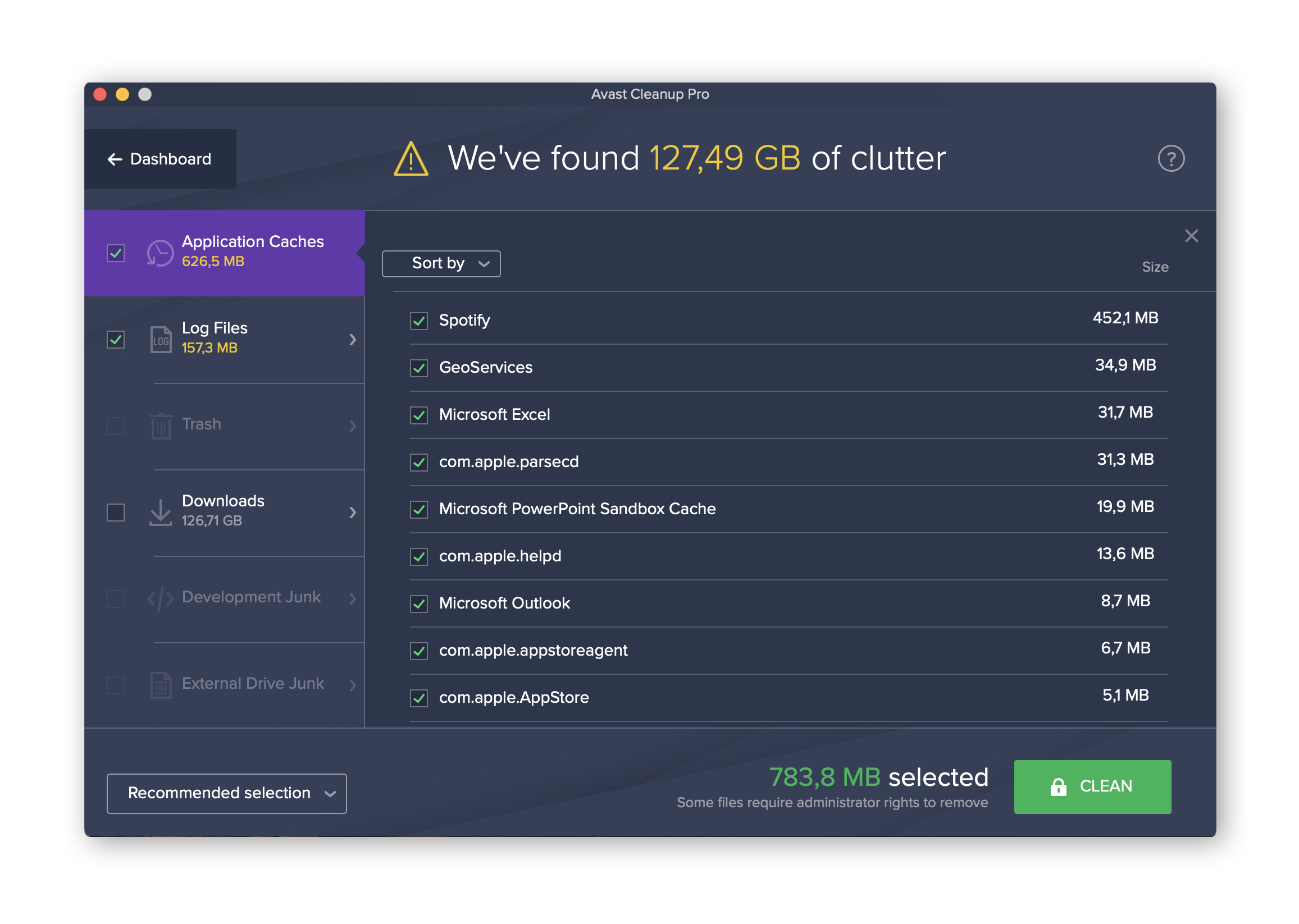
You can free download DVDAid trial version here:
Step1: Load region code 1 and 2 DVD disc
Insert DVD disc to the DVD drive and then launch Pavtube DVDAid. Click “Load from disc” button to browse to disc drive and import DVD into this app. The program checks the title of main movie automatically, and you can simply choose language of audio and subtitles for output and check in preview window.
Step 2: Choose format and set profile.
Select an optimized video format for output. There are hundreds of profiles under Format menu, you would always find the right one as output format to adapt to your various devices like iPad, Plex, PS4, computer.Tip: Meanwhile, profile parameters can be customized in Settings, including video codec, file size, bitrate, frame rate, audio sample rate, audio channels, etc. to get a satisfying DVD video playback.
Step 3: Copy region code 1 and 2 DVD to region-free DVD movies
Note: DVDAid trial version will have watermark in the middle of output videos, if you want better video without watermark, you can buy the paid version:
More from my site
Comments are currently closed.
2 thoughts on “How to play Region Code 1 and 2 DVD Without Changing DVD Region Codes?”
Very annoying that I can’t play my a India DVD on my Player. Fortunately I found this article and made my DVD region-free.
I got a China movie several days ago and I couldn’t play it on my PS4. I ripped it as the steps and now it can be played. Thanks guy.
 I think there are some bad assumptions here. '/dev/rdisk' needs to define the number for the physical drive starting with '0' (ie. /dev/rdisk0, /dev/rdisk1, etc).
I think there are some bad assumptions here. '/dev/rdisk' needs to define the number for the physical drive starting with '0' (ie. /dev/rdisk0, /dev/rdisk1, etc). The 'list disks' command lists all of the volumes connected to the computer. I have 4 hard drives totalling 16 volumes (partitions). And I have a server connected. All 17 of those get counted individually by 'list disks' and the result is '/dev/rdisk16' which means the external DVD drive would be counted as '/dev/rdisk17' when it gets connected.
Make Mac Region Freezer
But, the 4 physical hard drives really occupy '/dev/rdisk0' thru '/dev/rdisk3' and the connected server does not use a '/dev/rdisk' mount point. So, in theory, when the external DVD drive get connected, it would occupy '/dev/rdisk4'.
But what if you put a DVD into the external drive but don't immediately play it? And then later you plug in another drive, say a thumb flash drive. The flash drive now becomes the last device after the external DVD drive. On my system, the DVD drive would be '/dev/rdisk4' and the flash drive would be '/dev/rdisk5'. So, you then run the script, and even if the 'list disks' command actually worked the way you were thinking it would, the script would then return '/dev/rdisk5' for the DVD drive even though it is really '/dev/rdisk4'. You cannot assume that the DVD drive is always the last device in the chain.
Make Mac Region Free
You need to find a more clever way to detect the real virtual device number for the DVD drive.